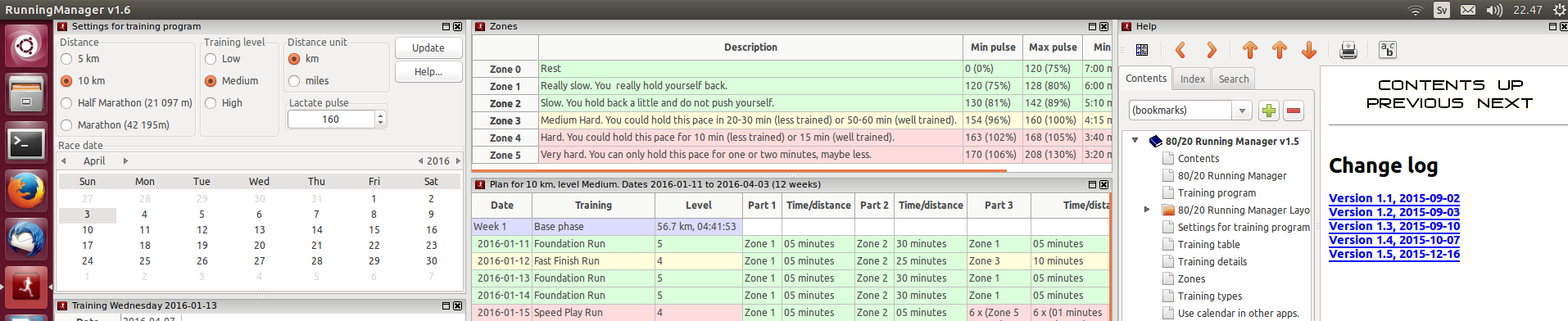80/20 Running Manager Layout
When you have started 80/20 Running Manager you will see a number of panes.
- Each pane can be dragged out of the
main frame to a floating window by clicking the gray title bar and drag it while keeping the mouse button pressed.
- You can in the same way rearrange panes or dock floatinng panes to another place within the main frame. Shaded
hint areas will be shown as you drag the window.
- The panes can be maximized by clicking the maximize button and the right side of the title bar. Click the
minimize button to restore its original position
- You can close panes that you do not want to see. Closed panes can always be restored by loading the default perspective.
- You can change the proportions of the docked panes by dragging the bar between two panes.
- You can save, load and delete window layouts (aka perspectives)
The following panes are available in Running Manager:

Figure 3.1: 80/20 Running Manager main frame.
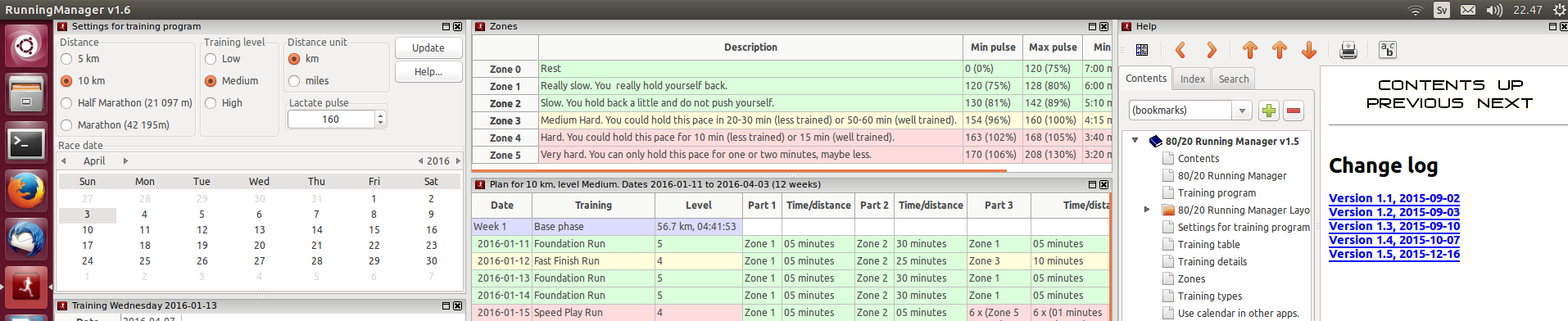
Figure 3.2: 80/20 Running Manager main frame in Linux (Ubuntu).
Customizing window layout