







You can show RunningManager in full screen mode by selecting Perspective->Show fullscreen or enter Ctrl+F. This will maximize the display area for RunningManager.
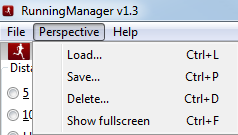
Figure 3.3: Manage your window layout with the Perspectives menu.
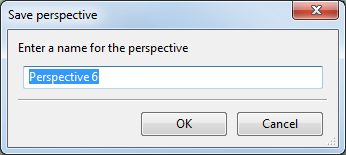
Figure 3.4: Perspectives->Save will save the current window layout. Up to five perspectives, including the default, can be saved.
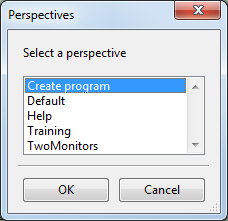
Figure 3.5: Perspectives->Load will load a previously saved perspective.
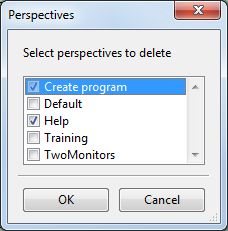
Figure 3.6: Perspectives->Delete will open this dialog where you can choose which perspective(s) to delete. The default perspective can not be deleted.
You can show RunningManager in full screen mode by selecting Perspectives->Show fullscreen or Ctrl+F. On small monitors this can be useful to display as much information as possible.